# Team Members
The number of team members in a team is displayed on the right side of each team list item. Click on the desired team to view the details of the members.
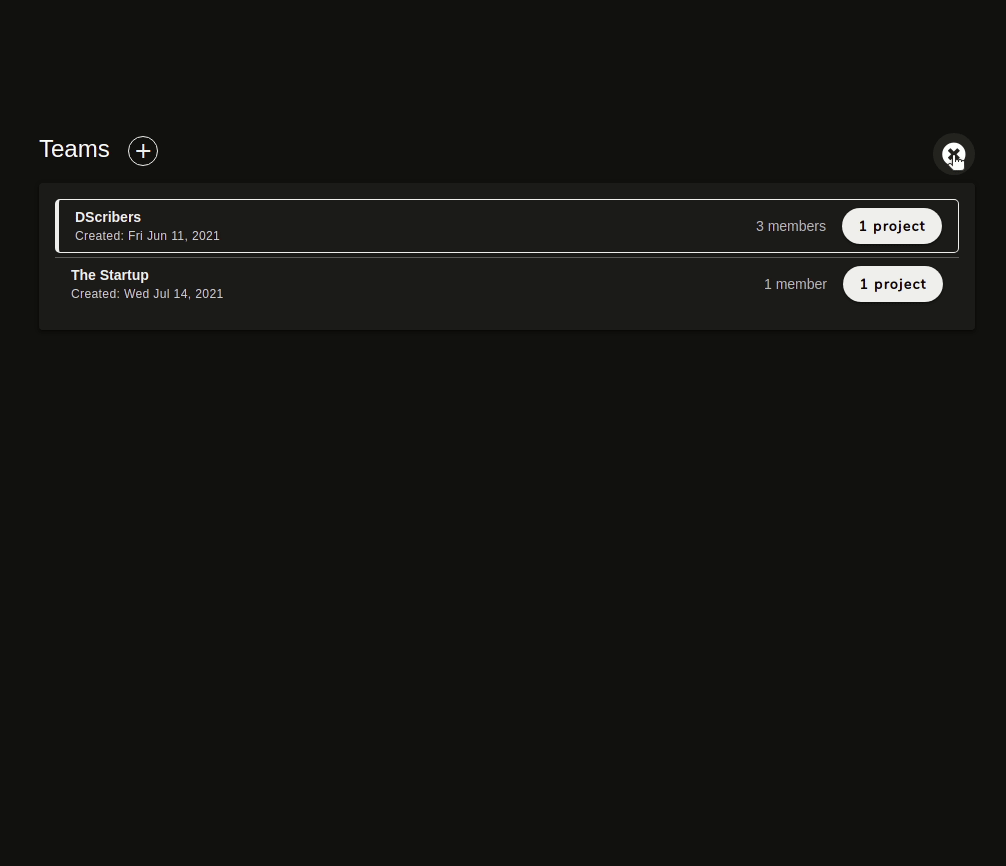
# Add a new team member
To add a new team member, click  and fill in the details of the member.
and fill in the details of the member.
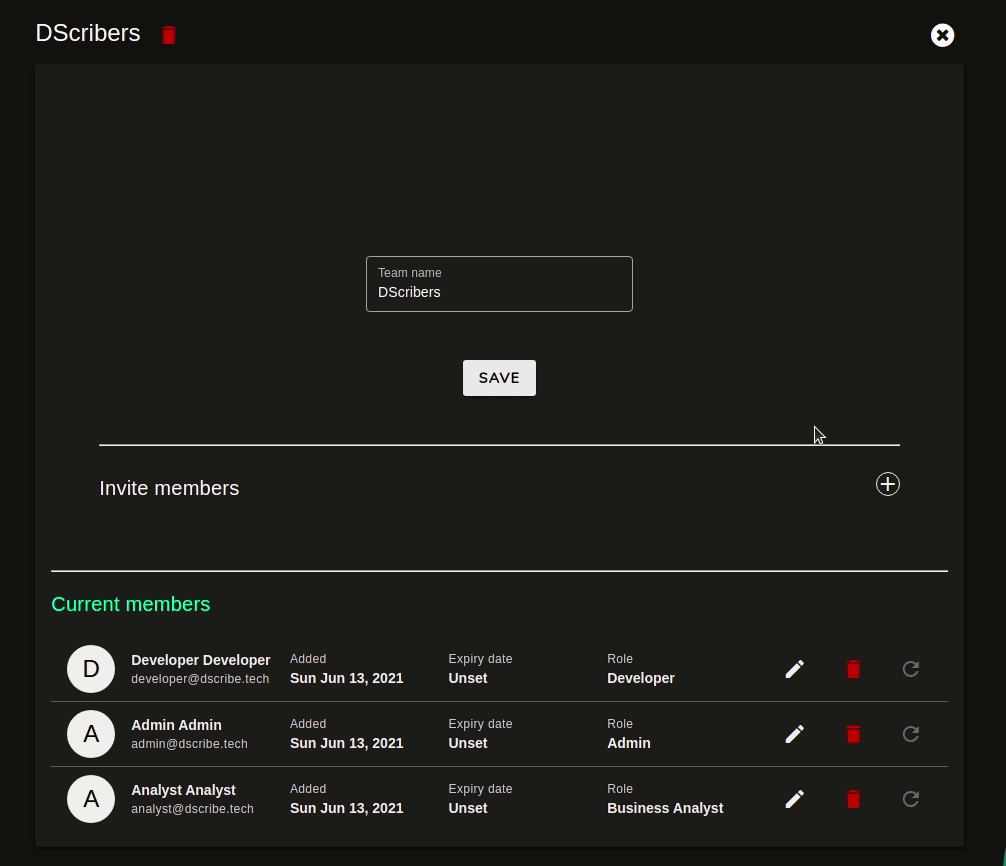
Note:
- If you set an expiry date, the member's team privileges would be revoked on the specified day.
- Multiple members can be invited at the same time. Just click
 as many times as required.
as many times as required. - If a user with the provided email address doesn't exist, an invite would be sent there for the user to join TestSoothe (opens new window).
# Edit a team member
To edit a team member, click  and adjust the fields as desired.
and adjust the fields as desired.
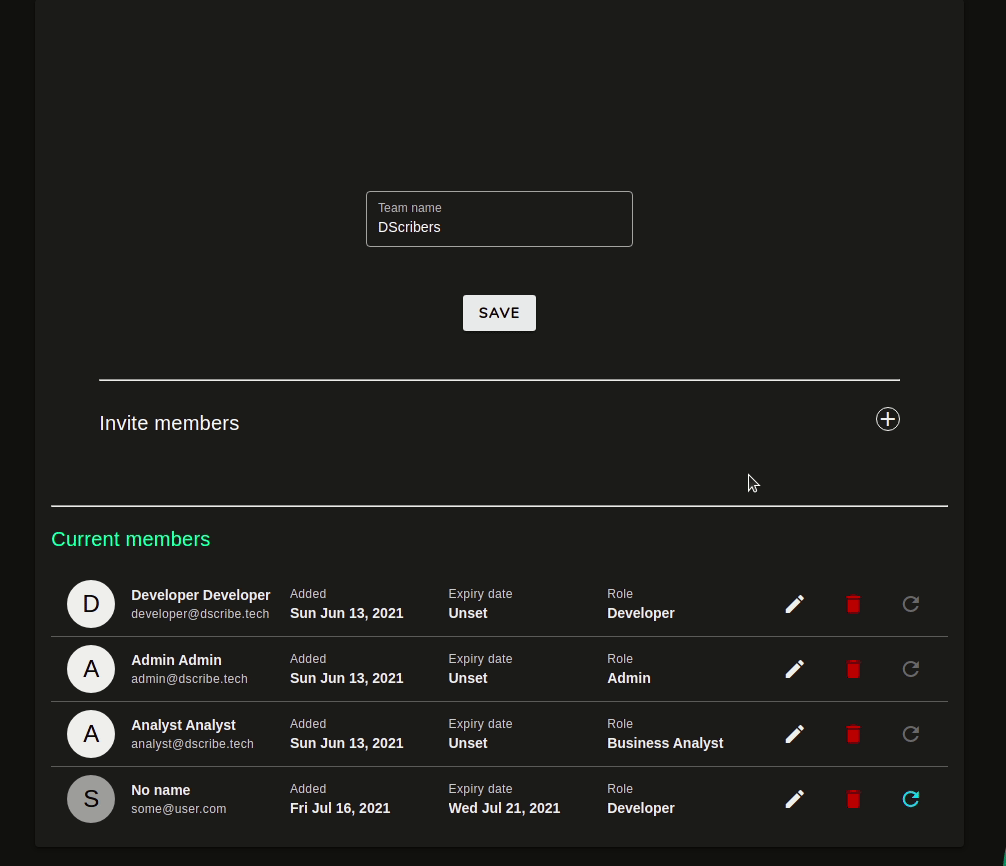
Click  to save the changes or
to save the changes or  to cancel.
to cancel.
# Delete a team member
Click  on the desired team member and confirm the action.
on the desired team member and confirm the action.

# Resend invite email
If a member doesn't respond to the invite soon enough or the invite seems lost, you can resend the invite to the member
by clicking  on the desired member.
on the desired member.
The button would be disabled once the team member has either accepted or declined the invite.
← Teams List Team Roles →