# Flows
While projects can be runned and all features and scenarios will run in their list order, flows allow selecting scenarios to run in other preferred orders.
# List of flows
To view the list of flows in a project, select the desired project, then click the Flows button on the right and the Flows pane would be shown with the list.
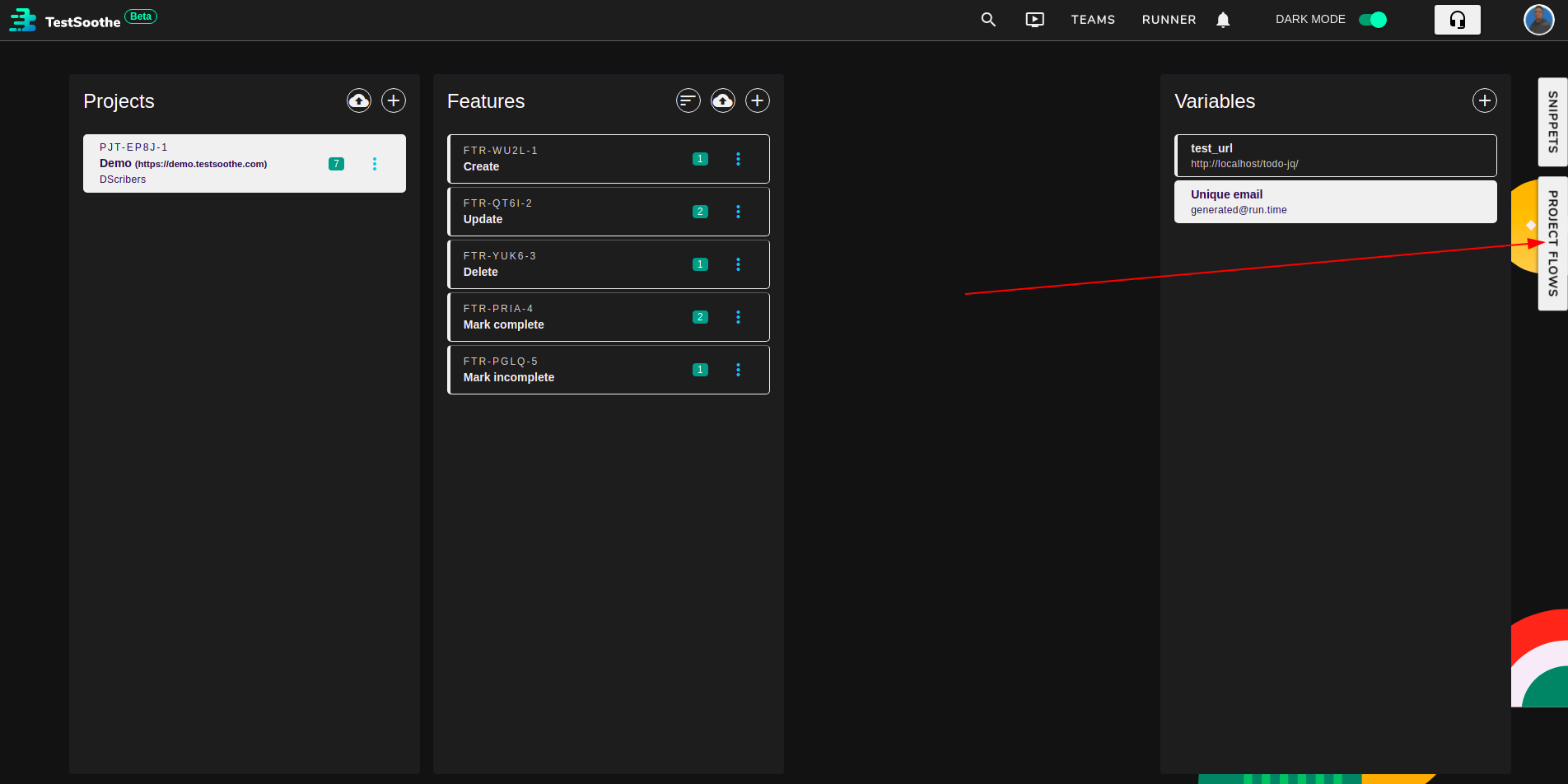
Each flow list item shows the name of the flow.
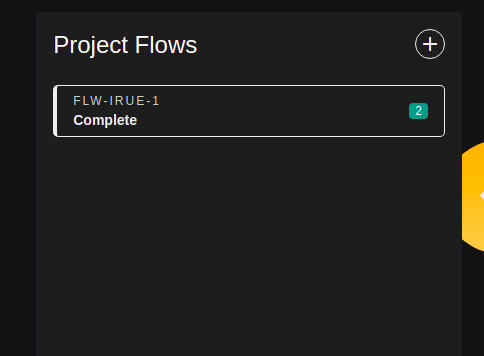
# Create a new flow
To create a new flow, click  at the top right corner of the pane.
at the top right corner of the pane.
You must first select a feature to create flows
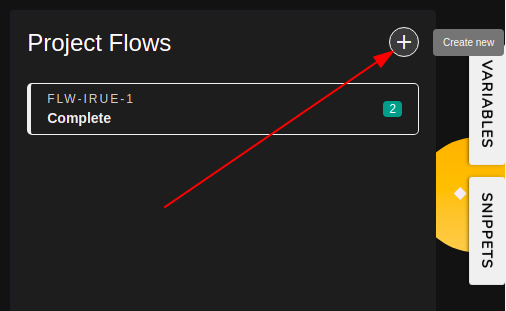
Then drag and drop scenarios from multiple features into the form and sort appropriately.
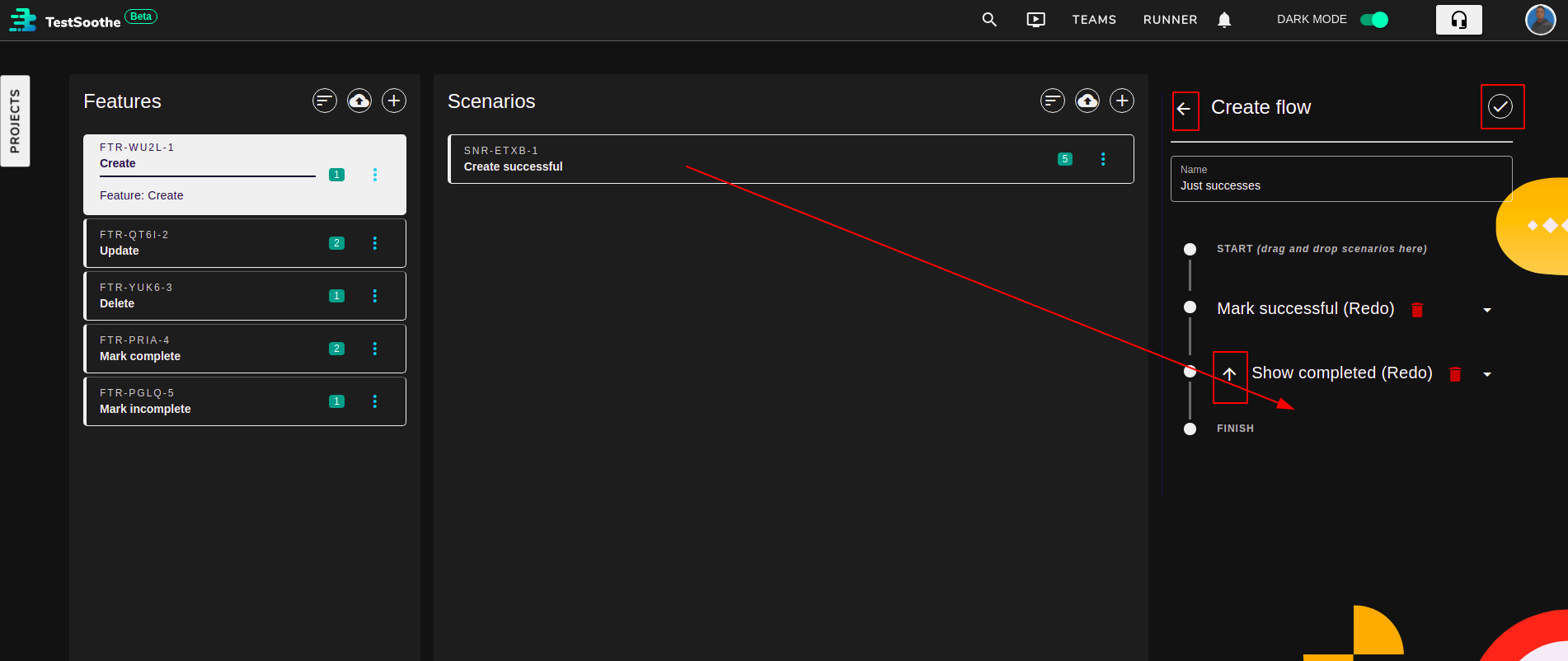
When done, click  to save the flow.
to save the flow.
To cancel, click  .
.
# Edit a flow
Click  from the desired flow and update the flow information as desired in the form that is shown to the right.
from the desired flow and update the flow information as desired in the form that is shown to the right.
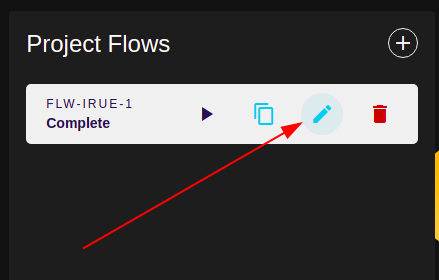
# Delete a flow
Click  on the desired flow and confirm deletion.
on the desired flow and confirm deletion.
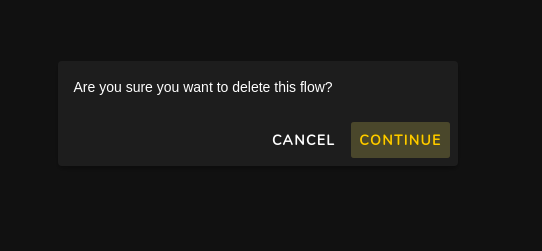
NOTE: Deleted flows CANNOT be retrieved.